
In business, it is important to ensure that the customer payments are handled efficiently to ensure good relations and proper financial records. Sometimes, customers return products or are not satisfied with a service, and offering them a credit or refund is the best way to solve the problem. QuickBooks Desktop for Windows makes it easy to process credits and refunds, which will help you keep your accounting up to date. QuickBooks has an easy-to-follow process to handle transactions whether you're offering a refund for an overpayment, returned product, or service.
Here's how to give your customer a credit or refund in QuickBooks Desktop for Windows.
Step 1: Decide Whether You’re Issuing a Credit or Refund
Before proceeding, the difference between a credit and a refund needs to be understood:
● Credit : A credit can be used for a customer's future purchase. It is not a cash refund but an amount to be used against future invoices.
● Refund: A refund is when you return money to the customer, either via check, cash, or credit card.
Step 2: Open QuickBooks Desktop and go to the Customer Center
Launch QuickBooks Desktop for Windows.
● Go to the Customer Center.
● Click Customers on the menu at the top of the page and then Customer Center. It is here where you will maintain all customer transactions.
Step 3: Choose the Customer and the invoice to credit or refund
● In the Customer Center, locate and choose the customer who requires the credit or refund.
● Click on the Transactions tab, where you can see all of their invoices and payments.
● Locate the invoice you wish to apply the credit or refund to. You can double-click the invoice to open it and verify the details.

Step 4: Credit the Customer (If a Credit Is Issued)
If you would like to credit the customer, do the following:
Create a Credit Memo:
● From your user account, click on the Create Credit Memo/Refund button, usually positioned on the top of your screen.
● Complete the Credit Memo using the customer and the items or services being credited.
● Alter the quantity and amount of the items to correspond to what you are refunding or crediting.
Save the Credit Memo:
● Once you have filled in all the required information, click Save & Close if you are finished, or Save & New if you wish to print another credit memo.
Apply Credit Memo to an Open Invoice:
● Once you have saved the credit memo, return to the customer's profile in the Customer Center.
● Click on the invoice and select Apply Credit to apply the credit memo amount to the open balance of the invoice.
Step 5: Refund (If Needed)
If you have to make a refund rather than a credit, follow the steps below:
Create a Refund Receipt
● From the Customer Center, click on the Create Credit Memo/Refund button.
● In the new window, select Refund instead of Credit Memo.
● Select the customer, the payment method (cash, credit card, check), and enter the refund amount.
Enter Refund Details:
● Clearly, state what refund is for- for example returned products or over payment.
● If it is a refund by check enter the check number and date for the refund
Save the Refund Receipt
● After entering all details, use the Save & Close to record the transaction and Save & New if you have another refund.

Step 6: Record the payment and update your balance.
Once the credit or refund is issued:
● Credit: If the customer is using the credit toward future purchases, the outstanding balance on their invoice will reflect the credit applied.
● Refund: The transaction will be recorded as the reduction in the accounts receivable if the customer is getting refunded. Then the customer's balance will be updated.
Step 7: Ensure Your Reports Reflect the Changes
Once the credit or refund has been processed, it will be reflected in your financial reports.
● Check A/R: Your accounts receivable will decrease as a result of the credit or refund.
● Check the Profit & Loss Report to ensure that your accounts for revenue or expenses are posted in accordance with the transaction type.

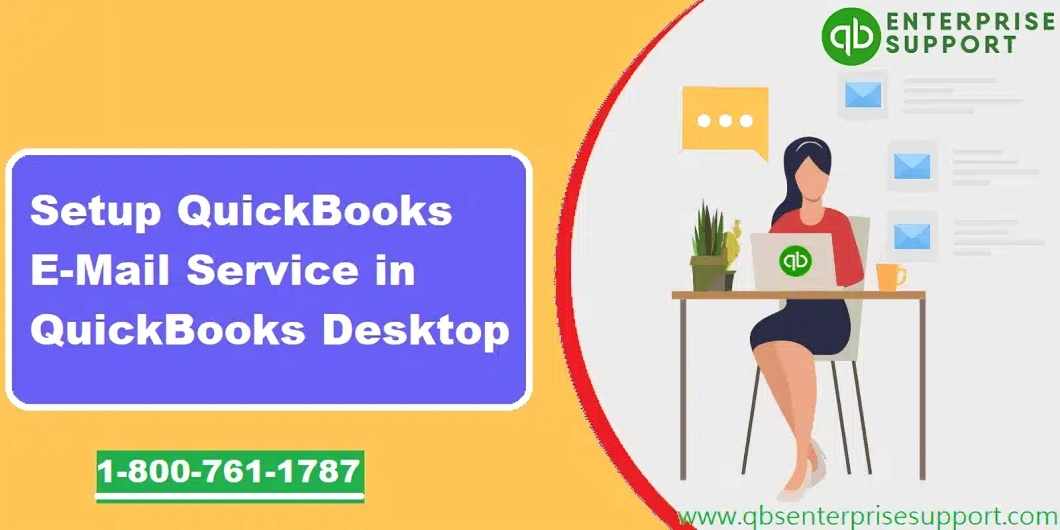
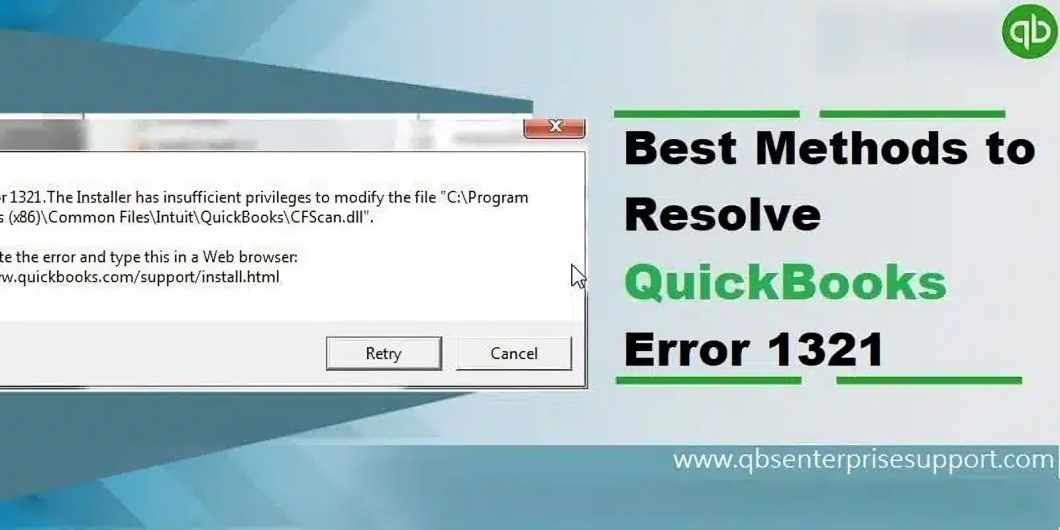

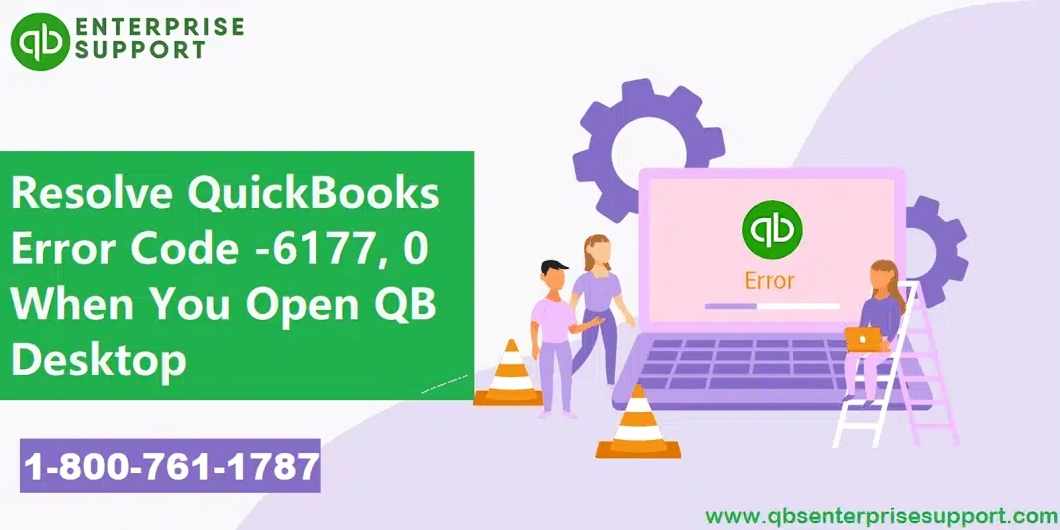
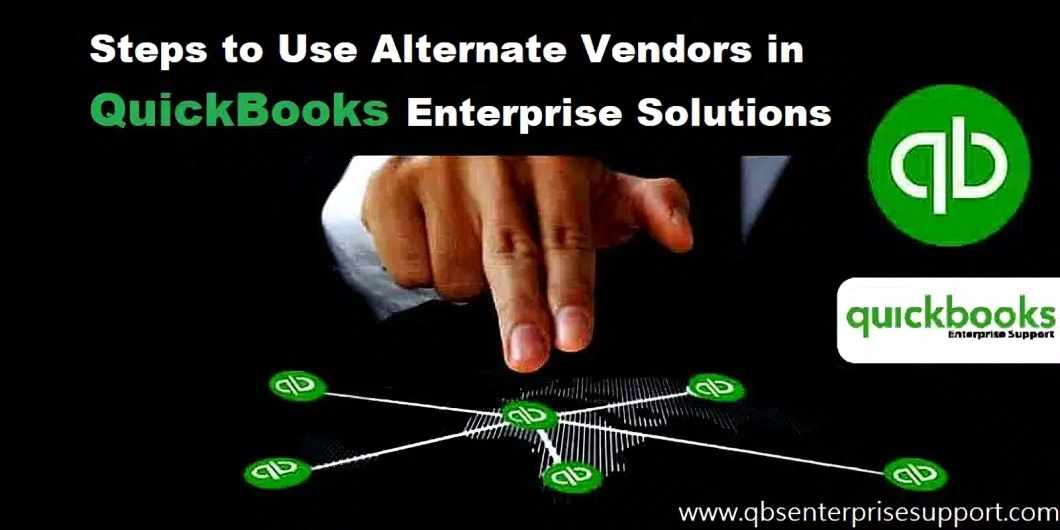
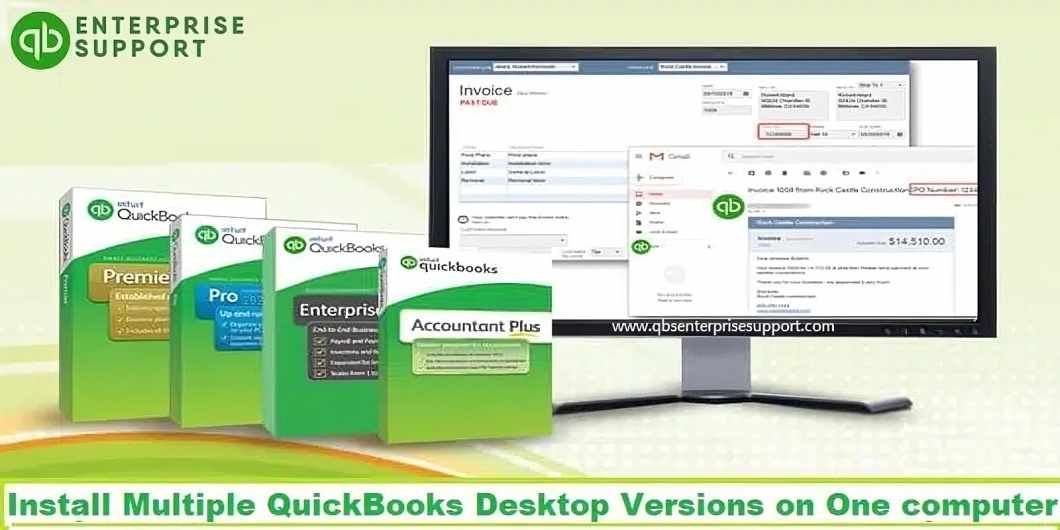
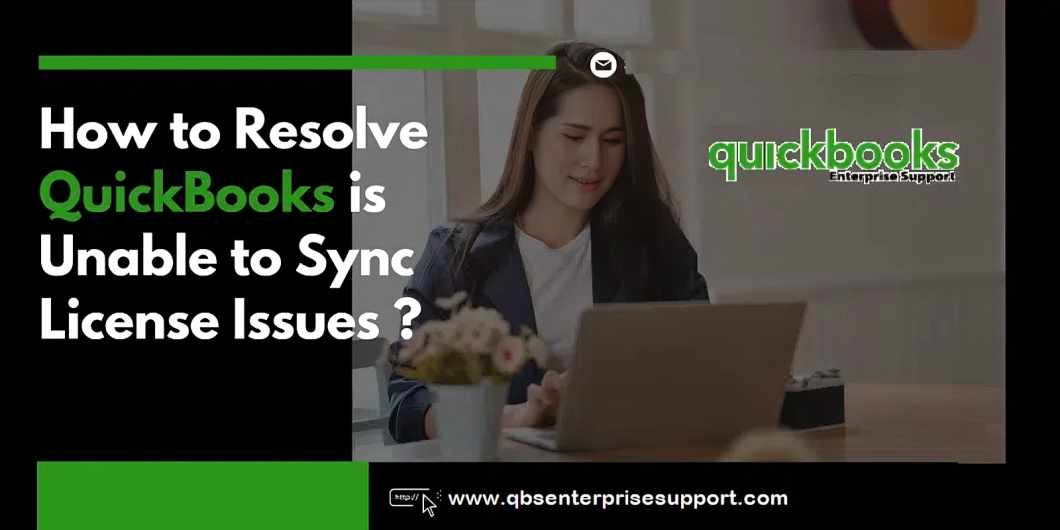
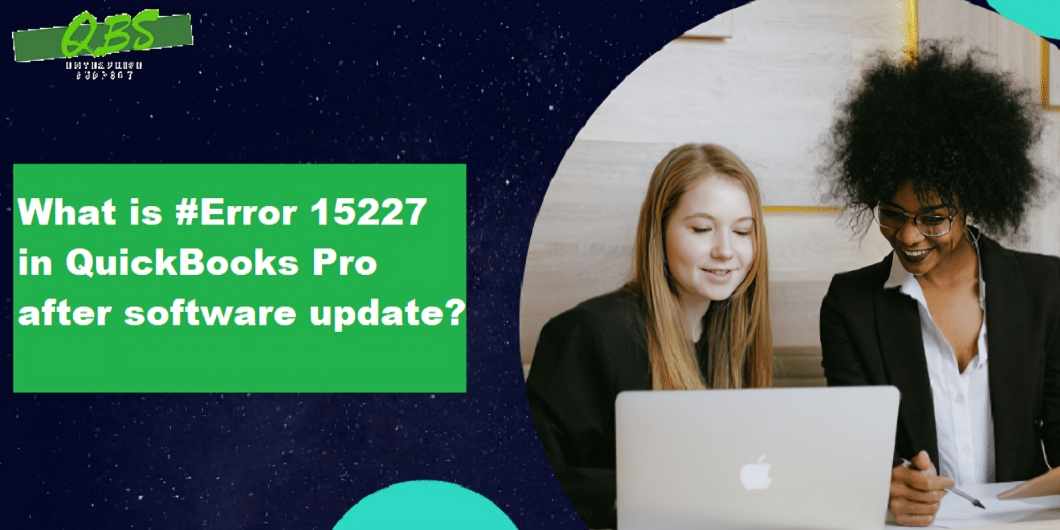
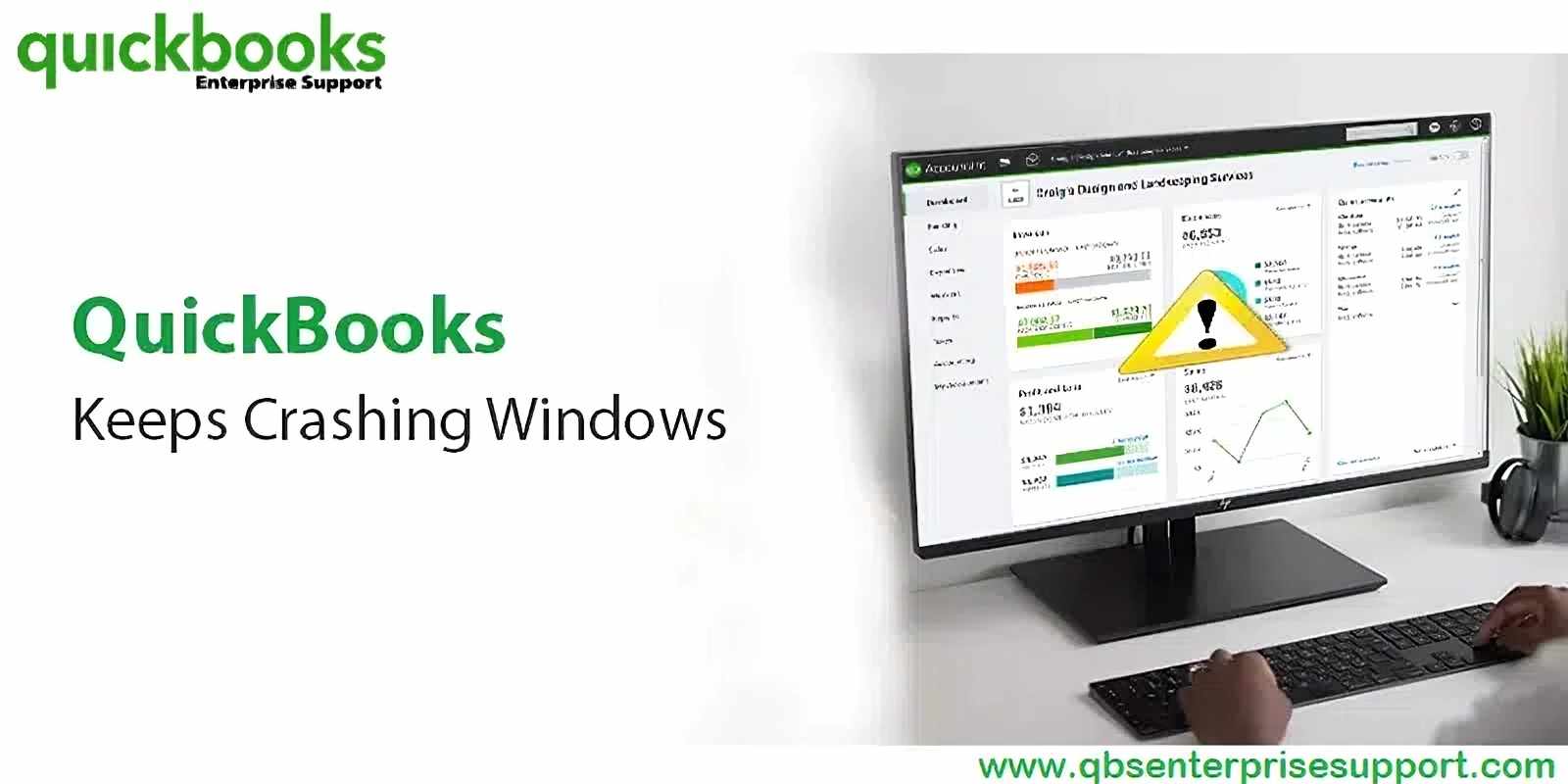
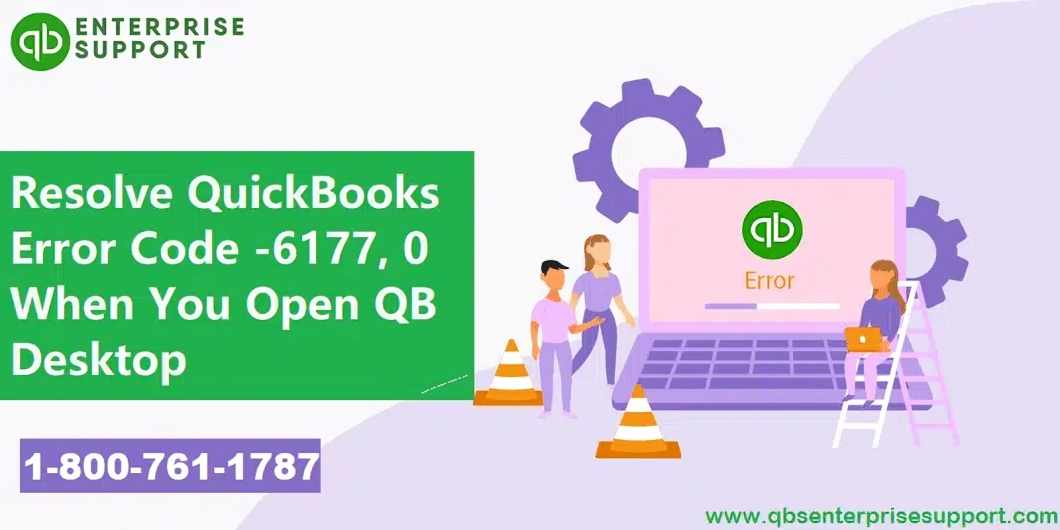
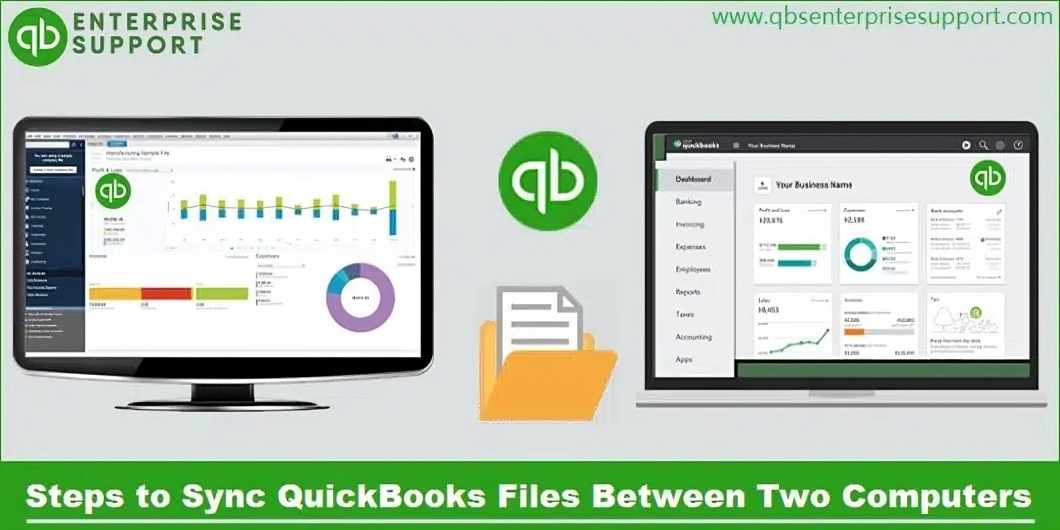
![How to Fix QuickBooks Error 12152 on Windows [2025 Update]](https://sk0.blr1.cdn.digitaloceanspaces.com/sites/629978/posts/1117188/43848518387.jpg)

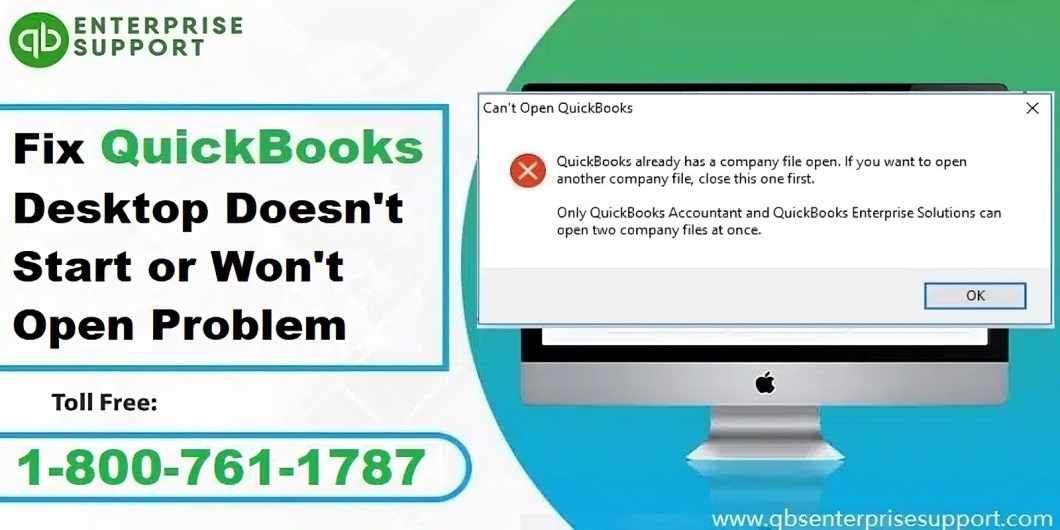




Write a comment ...